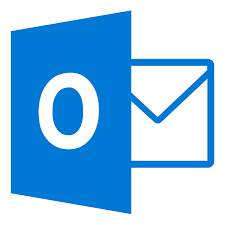Sometimes we forget to send an urgent email. Based on emergencies it may cause any unwanted situation. We can avoid this type of situation by using schedule sending email or Delay the Delivery mechanism on Outlook. You can delay the delivery of an individual email message or you can use rules to delay the delivery of all messages by having them held in the Outbox for a specified time after you click Send.
To delay messages deliveries on Outlook Version 2016, 2013, 2010
Delay the delivery or schedule sending email on Outlook:
- In the message, click Options.
- In the More Options group, click Delay Delivery.
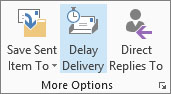
3. Under Delivery options, select the Do not deliver before check box, and then click the delivery date and time that you want.
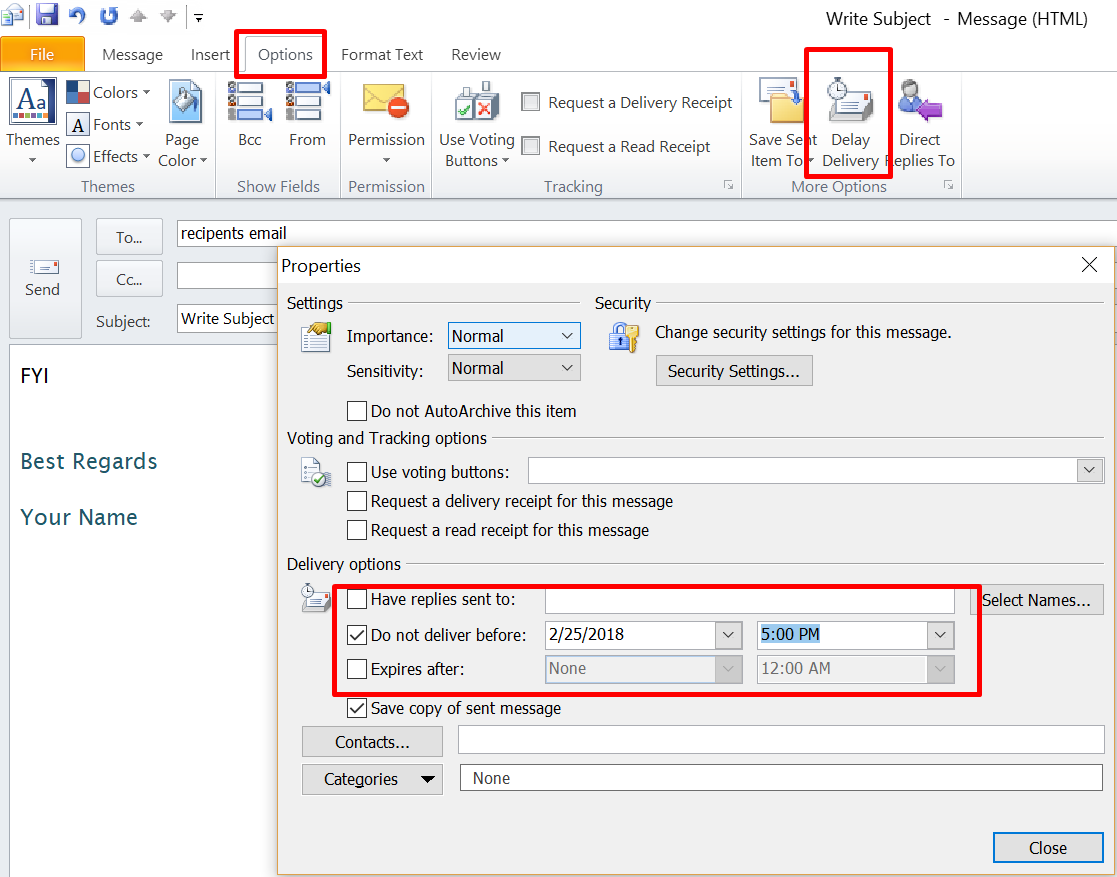
After you click Send, the message remains in the Outbox folder until the delivery time.
If you decide later that you want to send the message immediately, do the following:
- In Mail, in the folder pane, click the Outbox folder.
- Open the delayed message.
- Click Options.
- In the More Options group, click Delay Delivery.
- Under Delivery options, Uncheck Do not deliver before check box.
- Click Close.
- Click Send.
Find out 20 Websites Other Than Social Media To Upgrade Your Life.
Autor: wonderside.net